
Please see NetFAQs for the latest screenshots.
How to configure FreePPP 1.0.XFollow the steps below to configure FreePPP. Once you've completed configuration, you can begin your PPP session either by clicking on the [Open] button on the ConfigPPP Control Panel or by launching an application that uses a TCP/IP stack.
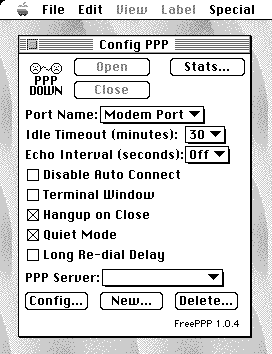
Open [Control Panels] and choose [ConfigPPP]. Now click on the [New button] and enter NetworkExpert for the [PPP Server Name:] Also make sure that Port Name: identifies the port your modem is hooked up to. Now click on [Config...].
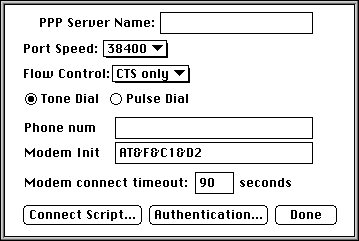
In this window set the port speed to 38400, this may not work, if not you may have to reduce the speed to your modem speed. For ISDN Devices and 28.8 modems 38400 or 56700 would be good.
Set [Flow control] to CTS Only. (for modems 14400 or faster)
Set [Flow control] to CTS & RTS, DTR. (for 9600 modems)
For Phone put in the closest NetworkExpert dial-up Number. Make sure it is a local call from your area. If you have call waiting, add *70, before the number.
Set the [Modem Init.] to AT&F&C1&D2&S2=255 or one that you know works with your modem.
Now click on the [Authentication] button.
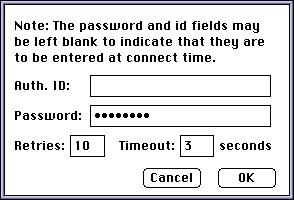
For [Auth. ID:] enter your NetworkExpert username. Do not put in your full name or email address -- these will not work. Also, make sure the letters are lowercase.
Then enter your password (case sensitive.) Your password will be hidden so be extra careful when typing it!
Then click [OK] and then Click [Done] The ConfigPPP control panel is now configured for NetworkExpert use. Restart the computer.
To Dial: and connect to the Internet just run your favorite Internet program. (examples: Netscape, Fetch, Eudora, Newswatcher) When they need the Internet connection, they will use your PPP control panel to dial out.
To Disconnect: turn off your machine and modem or go to your PPP Control Panel and click on one of the [close] buttons. It is always a good idea to turn your modem off after you disconnect this will make sure that your connection has been closed. Don't make a mistake and leave it on, you could end up staying connected for days.
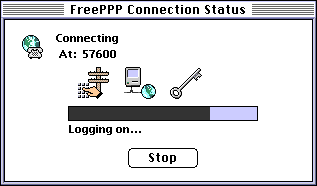
You are here: Home > Support > Beginner > Mac Setup (unsupported)