
-Click the Settings gear in Gmail.
-Now select Settings from the menu that comes up.
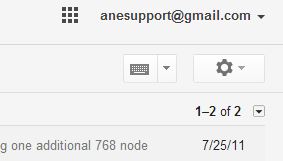
-Go to the Accounts and Import category.
-Click Add a POP3 mail account you own (or Add another email address you own) under Check mail from other accounts (using POP3):.
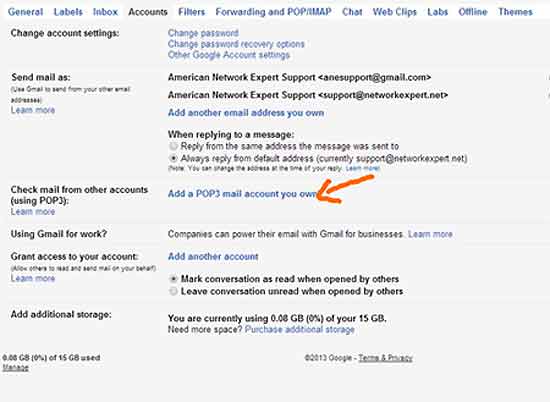
-Enter the account's address under Email address: [email protected]
-Click Next Step ».
-Type the user name under Username: (your username)
-Enter your POP account's password under Password: (your password)
- under POP Server, change the POP server name to: si68.webexpert.net
- Make sure Always use a secure connection (SSL) when retrieving mail is checked and, typically, change the port to "995"
- Click Add Account » (or Add Account if you have previously set up the address for sending in Gmail; in this case, you're done).
- Make sure Yes, I want to be able to send mail as [email protected] is selected.
- This allows you to send mail from Gmail using the POP account's address in the From:line. Typically, it won't hurt to turn this on.
If you primarily use Gmail to send / receive both your domain and Gmail emails, you can leave the Leave a copy of retrieved messages on the server unchecked (**Recommanded**). You can check Leave a copy of retrieved messages on the server to allow you use another mobile device or email client (Outlook, Thunderbird etc.) to collect those emails again. ** Keep in mind, emails leaved on the server without removing could be over-sized eventually.
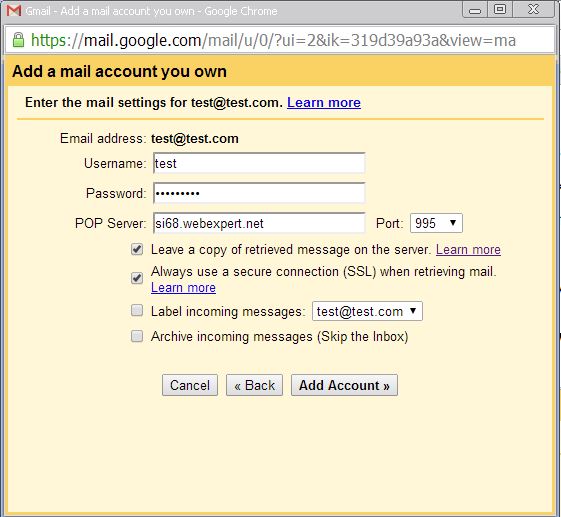
- You can add this account to “Send Mail as” in the same accounts settings page so that you can respond using the email address you have just added.
You are here: Home > Support > Email Setup > Gmail Setup